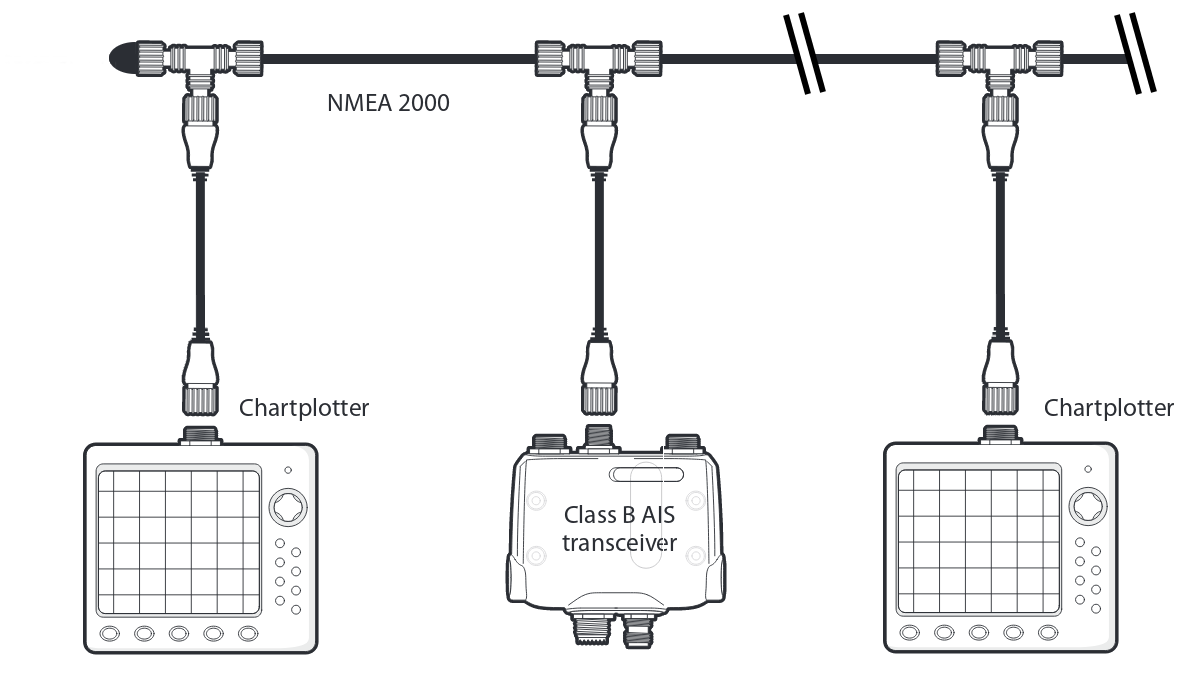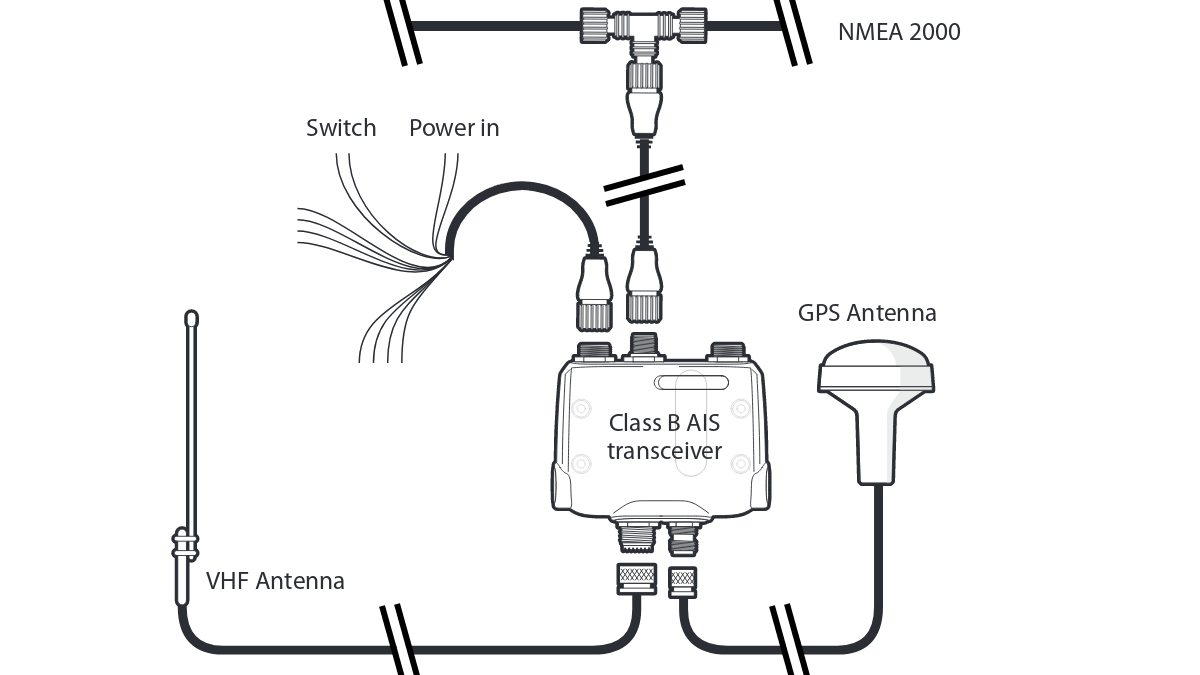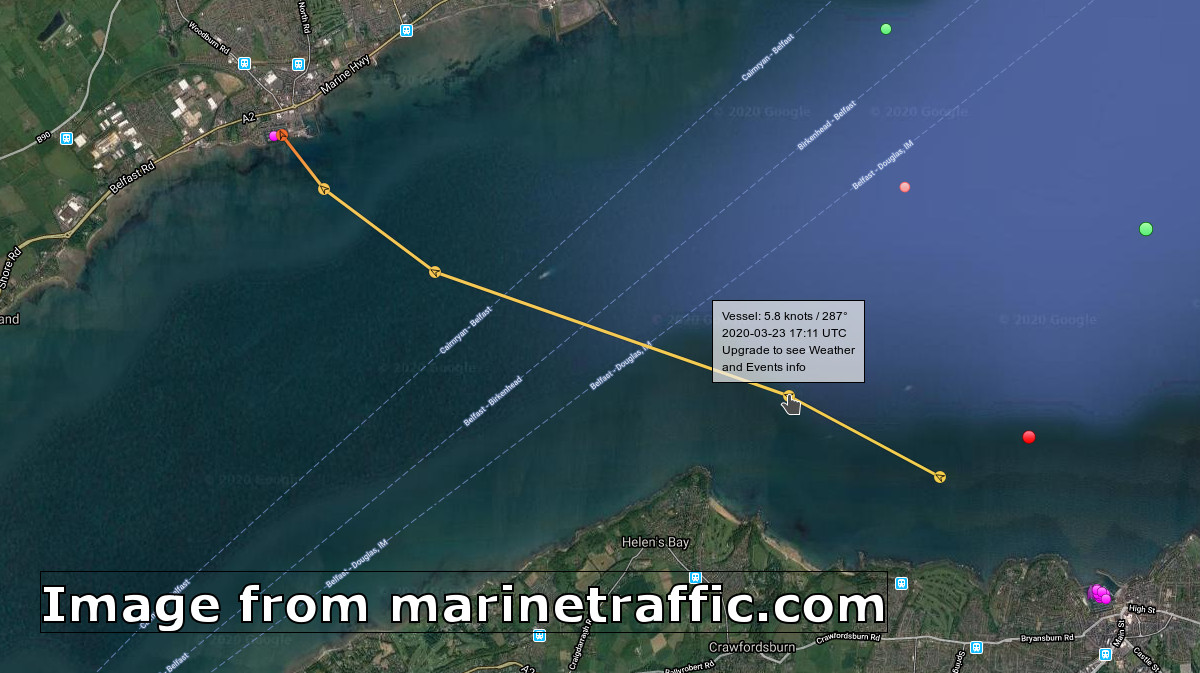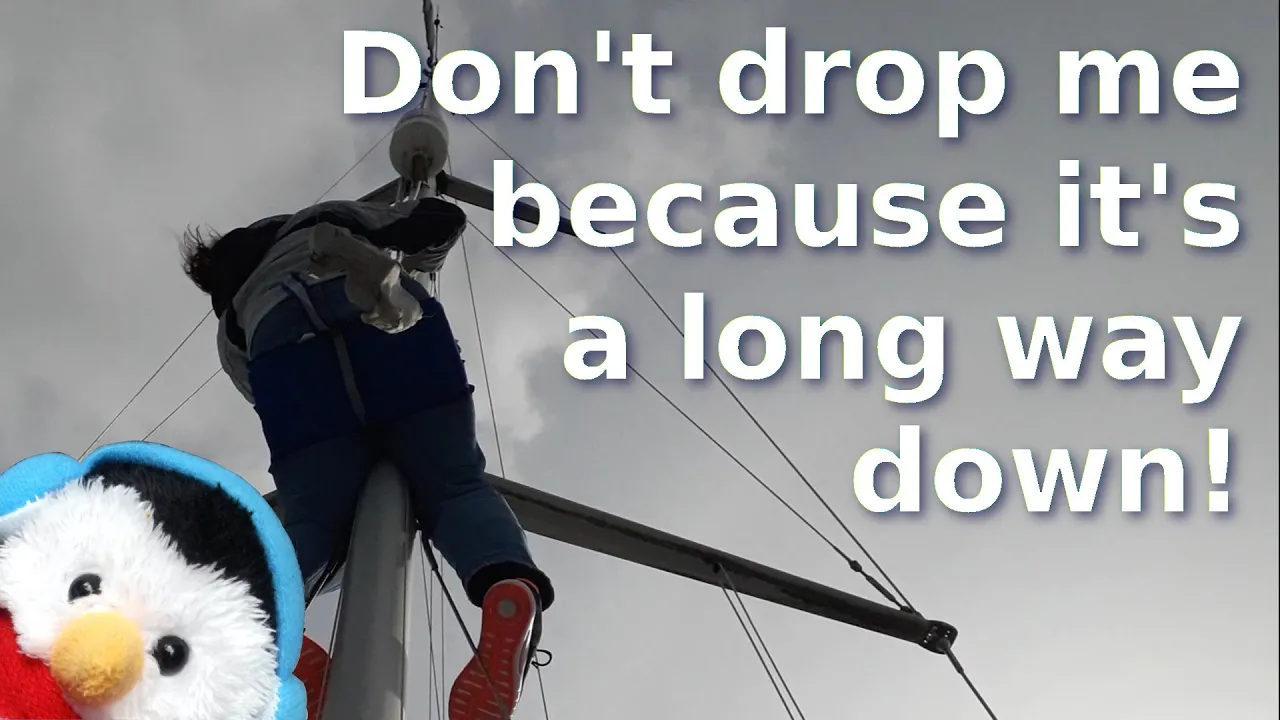One of the items that we have wanted for a long time was AIS, but there are so many options to choose from that it was difficult to decide which solution was right for us. So to let us decide we created a comparison chart that had all the various features we wanted and the cost of the different solutions.
For us we wanted
• AIS Receiver, so that we could see other ships in our area
• AIS Transmitter, so that we could transmit our position to other ships
• The AIS information in the cockpit so that we could see what other vessels were doing in the location that we wanted to have that information
• The AIS Information at the chart table so that you could contact them via radio, if the need arises
• Value for money, so that we didn’t speed too much
Solutions we looked at included ones with WI-FI capability, one that came with a dedicated screen and even a new radio that has AIS built in. In the end we went for what is called a blind solution that could connect to our NMEA 2000 Network.
Once we had all our equipment assembled, we rigged up a test system with the GPS antenna inside, the VHF antenna up the mast and all the other cables installed. It was really good seeing all the other vessels that had their AIS on, it was particularly pleasing seeing this information on both our Garmin chart plotter which is at the chart table and our B&G chart plotter in the cockpit area, so once we had tested receiving, it was time to test that we were transmitting, so for that we went to check with a neighbouring yacht that had AIS installed. It was really good seeing our details, on his screen. So once the system was checked it was time to start the installation.